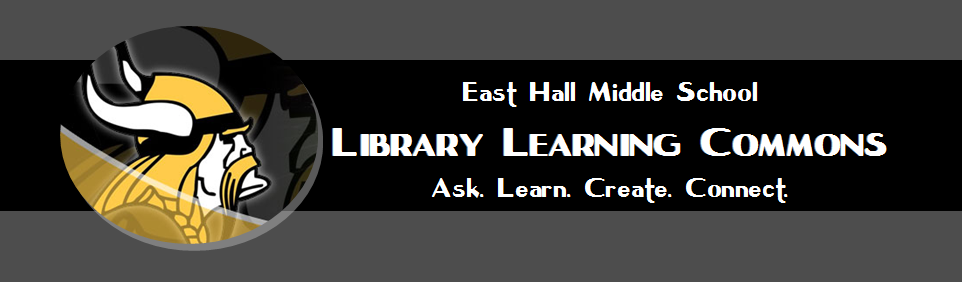Monday, December 5, 2016
Wednesday, November 30, 2016
Infographics with 7th ELA
What Is An Infographic?
1. It's a visual explanation that helps you more easily understand, find or do something.
2. It's visual, and when necessary, integrates words and pictures in a fluid, dynamic way.
3. It stands alone and is completely self-explanatory.
4. It reveals information that was formerly hidden or submerged.
5. It makes possible faster, more consistent understanding.
6. It's universally understandable.
Piktochart for Infographics
There are a few sites that allow you to
simply add data and text to already created infographic templates. All
of these have great looking designs, and are a good alternative if you
want a fool-proof way of creating an infographic without a lot of time
or effort in the design process. Piktochart is a great one.
We are going to add a tile for Piktochart to your Lanchpoint
homepage for quick access.
- In Chrome browser, go to go.hallco.org
- Login
- Click on the edit pencil icon beside the “My Tiles” Section header
- You will see a box with a plus sign appear at the end of your current tiles.
- Click the plus sign
- In the box that appears, in the URL blank type: http:\\piktochart.com
- Once the Piktochart Title and Icon appear, click the SAVE button.
- Click the edit pencil again beside My Tiles to turn editing off.
- From your launchpoint home page, click your Google Drive icon in the School Tiles section
- Once Google Drive is open in a new tab, leave that tab open but click back on the Launchpoint tab
- From the launchpoint page, click on the new Piktochart tile you just made
- Once you are in piktochart, click on “Login”
- Then click on Google button under “Sign in with”
- Then click “Allow” when prompted
- Enter your First and Last Name (or a nickname)
- Then select “Education” for type of institution
- Select “Student”
- Select age group
- Click Submit
- Click "Start Creating"
- You will then be taken to your Piktochart library
- Click “Create New” in the top right
- Select “Infographic” or “Printable, Reports” from template styles
Here is an excellent example infographic: https://magic.piktochart.com/output/15455259-health-hazards-of-being-still-by-hovr
- To help you learn, Piktochart has great video tutorials: https://piktochart.com/blog/student-guide-getting-started-piktochart/
- Here are some even more tips: https://piktochart.com/blog/piktochart-hacks-didnt-know-existed/
Piktochart has a Gallery of Infographics created with
Piktochart at https://magic.piktochart.com/gallery
With an infographic the key is to take rough text/numerical data and display in an attractive and informing graphic.
Here is an example:
- Rough Infographic Data: https://docs.google.com/document/d/1v9Lr2lbYyF-3R8u1HOkjSxc4r0CDOdBxLRM4Y1CFdU8/edit?usp=sharing
- Final Infographic: https://magic.piktochart.com/output/2939681-untitled-report
Data:
You are asked to create a graph of numerical data. Check out this video on how to graph your results in Piktochart.
Tuesday, October 25, 2016
App Challenge
Hello Navi
Safe and Sound
Sit with Me
What you need to know? http://tinyurl.com/ehmsappday1
Safe and Sound
Sit with Me
What you need to know? http://tinyurl.com/ehmsappday1
Friday, October 14, 2016
NaNoWriMo
November is National Novel Writing Month
If you want to try your skills at writing a novel in one month, then join us in our EHMS NaNoWriMo group.
Step 1 (Complete ONLY if you have a personal email address): Sign up on the YWP NaNoWriMo website for your personal account at https://ywp.nanowrimo.org/ NOTE: Because this site is in BETA, if you have signed up previously, you WILL have to sign up on the new site. ALSO, if you have issues the website seems to work better in the Mozilla Firefox browser).
Step 2: (Everyone complete this step)
Sign up for the EHMS NaNoWriMo Canvas Group to participate and for more help.
NaNoWriMo Writing Tips from Author Kami Garcia
If you want to try your skills at writing a novel in one month, then join us in our EHMS NaNoWriMo group.
Step 1 (Complete ONLY if you have a personal email address): Sign up on the YWP NaNoWriMo website for your personal account at https://ywp.nanowrimo.org/ NOTE: Because this site is in BETA, if you have signed up previously, you WILL have to sign up on the new site. ALSO, if you have issues the website seems to work better in the Mozilla Firefox browser).
Step 2: (Everyone complete this step)
Sign up for the EHMS NaNoWriMo Canvas Group to participate and for more help.
NaNoWriMo Writing Tips from Author Kami Garcia
Thursday, October 13, 2016
App Challenge Day 2
Today you will focus on
1) Deciding your groups' problem/app solution
2) Dividing responsibilities
3) An essay explaining your app and
4) A mock up of what your app will look like and do.
http://tinyurl.com/ehmsappday2
Wednesday, August 24, 2016
Diigo
Diigo helps you stay organized as you research on the web.
Go to the Chrome browser, and install the diigo extension: https://chrome.google.com/webstore/detail/diigo-web-collector-captu/pnhplgjpclknigjpccbcnmicgcieojbh?hl=en
For our purposes, you will first login to go.hallco.org in the CHROME browser and open your hallco google drive.
Then in a new tab in the same browser, you will go to diigo.com and sign in with your google account.
Diigo Basics
Outliners
Bookmark/Highlights
Go to the Chrome browser, and install the diigo extension: https://chrome.google.com/webstore/detail/diigo-web-collector-captu/pnhplgjpclknigjpccbcnmicgcieojbh?hl=en
For our purposes, you will first login to go.hallco.org in the CHROME browser and open your hallco google drive.
Then in a new tab in the same browser, you will go to diigo.com and sign in with your google account.
Diigo Basics
Outliners
Bookmark/Highlights
Tuesday, February 16, 2016
EHMS Literacy Week, Feb. 22-25
EHMS Literacy Week
Sponsored by EHMS Jr.
Tome Society Book Club
February 22 – 26,
2016
ALL WEEK
LONG – Vote for your favorite Tome It Lists Books at http://www.tomesociety.org/vote
Win
all week! Bring the scavenger hunt
and proof of your activity each day to the Library Learning Commons and the
first 100 students will WIN each day. PLUS,
every student who participates each day will be entered in a drawing for a $50 Amazon Gift Card. You can be entered up to 5 times, once for
each activity completed Monday – Friday.
See the GREEN SHEET you got from your ELA teacher to ENTER each day and win prizes!!
Monday - Information Literacy
Research the 1956 Presidential
Election (see green sheet for details)
Tuesday - Visual Literacy
Create an InfoPic. Use a free phone app like Typorama
or free website like picmonkey.com to create a picture with text. Your picture should represent one cool thing
you learned at school today. Post the
picture to Instagram and tag @ehmiddlelc #tlw16 #ehmsliteracyweek OR
submit a link to your picture at tinyurl.com/ehmsLit
Wednesday - Print Literacy
Create a “Book Print”.
Use Word or Google Docs to create a one-page flyer with pictures of the
covers of your five most favorite books you have read. Print your flyer OR
submit a link to your flyer at tinyurl.com/ehmsLit
Thursday - Creative Literacy
Make It. Make something new and unique out of
random materials. Your creation is as
limitless as your creativity -- It could be a bookmark or origami, something
useful or a piece of art. Come by the library learning commons and show off
your creation. (Also, we will have a makerspace with supplies in the library if you want
to come and create in the library). We will take a picture of your
creation in the library and post to our Instagram @ehmiddlelc
Friday - Student Holiday - What I am Reading Now!
I Am Reading Now! Read a book at home and enjoy! (Need
book suggestions? Try one from the Jr.
Tome It List at http://www.tomesociety.org/books). Let us know the read your book by
taking a picture of your book and tagging @ehmiddlelc on Instagram with the
hashtag #ehmsliteracyweek #tlw16 OR submit a link to your book picture
at tinyurl.com/ehmsLit
Subscribe to:
Posts (Atom)