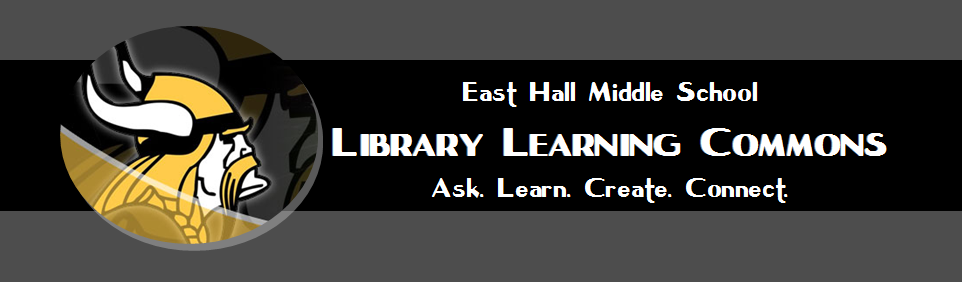What Is An Infographic?
1. It's a visual explanation that helps you more easily understand, find or do something.
2. It's visual, and when necessary, integrates words and pictures in a fluid, dynamic way.
3. It stands alone and is completely self-explanatory.
4. It reveals information that was formerly hidden or submerged.
5. It makes possible faster, more consistent understanding.
6. It's universally understandable.
Piktochart for Infographics
There are a few sites that allow you to
simply add data and text to already created infographic templates. All
of these have great looking designs, and are a good alternative if you
want a fool-proof way of creating an infographic without a lot of time
or effort in the design process. Piktochart is a great one.
We are going to add a tile for Piktochart to your Lanchpoint
homepage for quick access.
- In Chrome browser, go to go.hallco.org
- Login
- Click on the edit pencil icon beside the “My Tiles” Section header
- You will see a box with a plus sign appear at the end of your current tiles.
- Click the plus sign
- In the box that appears, in the URL blank type: http:\\piktochart.com
- Once the Piktochart Title and Icon appear, click the SAVE button.
- Click the edit pencil again beside My Tiles to turn editing off.
- From your launchpoint home page, click your Google Drive icon in the School Tiles section
- Once Google Drive is open in a new tab, leave that tab open but click back on the Launchpoint tab
- From the launchpoint page, click on the new Piktochart tile you just made
- Once you are in piktochart, click on “Login”
- Then click on Google button under “Sign in with”
- Then click “Allow” when prompted
- Enter your First and Last Name (or a nickname)
- Then select “Education” for type of institution
- Select “Student”
- Select age group
- Click Submit
- Click "Start Creating"
- You will then be taken to your Piktochart library
- Click “Create New” in the top right
- Select “Infographic” or “Printable, Reports” from template styles
Here is an excellent example infographic: https://magic.piktochart.com/output/15455259-health-hazards-of-being-still-by-hovr
- To help you learn, Piktochart has great video tutorials: https://piktochart.com/blog/student-guide-getting-started-piktochart/
- Here are some even more tips: https://piktochart.com/blog/piktochart-hacks-didnt-know-existed/
Piktochart has a Gallery of Infographics created with
Piktochart at https://magic.piktochart.com/gallery
With an infographic the key is to take rough text/numerical data and display in an attractive and informing graphic.
Here is an example:
- Rough Infographic Data: https://docs.google.com/document/d/1v9Lr2lbYyF-3R8u1HOkjSxc4r0CDOdBxLRM4Y1CFdU8/edit?usp=sharing
- Final Infographic: https://magic.piktochart.com/output/2939681-untitled-report
Data:
You are asked to create a graph of numerical data. Check out this video on how to graph your results in Piktochart.